Цены Бесплатно

PDF-XChange
Автор: Tracker Software Products (Canada) Limited
Enables the opening of pdf documents from Sharepoint libraries directly in PDF-XChange Editor.
1. Install the Solution Package for the SharePoint Site. It has a “List View Command set” extension that includes the "Open in PDF-XChange" command.
2. Go to https://www.tracker-software.com/product/pdf-xchange-pro, then download and install the software. This will install PDF-XChange Editor on your system, and the PDF-XChange extension in your browser (note that only Chrome and Edge are supported).
3. Please check that the PDF-XChange extension was installed in your browser. If it is not there then please use either of these links to install it:
Chrome: https://chrome.google.com/webstore/detail/pdf-xchange/blgipgnbmnikbdecnjmgckmndlkebhid
Edge: https://microsoftedge.microsoft.com/addons/detail/pdfxchange-edge-extensio/djmbpijobamaimdblhkpclfnpkiogeoo
4. Select a PDF file from the list of documents on the site. The toolbar button "Open in PDF-XChange" will be available. Note that this command is also available in the right-click context menu.
5. Execute the command. PDF-XChange Editor will open and ask for your login details. The PDF file will open in PDF-XChange Editor after you have logged in.
Быстрый обзор
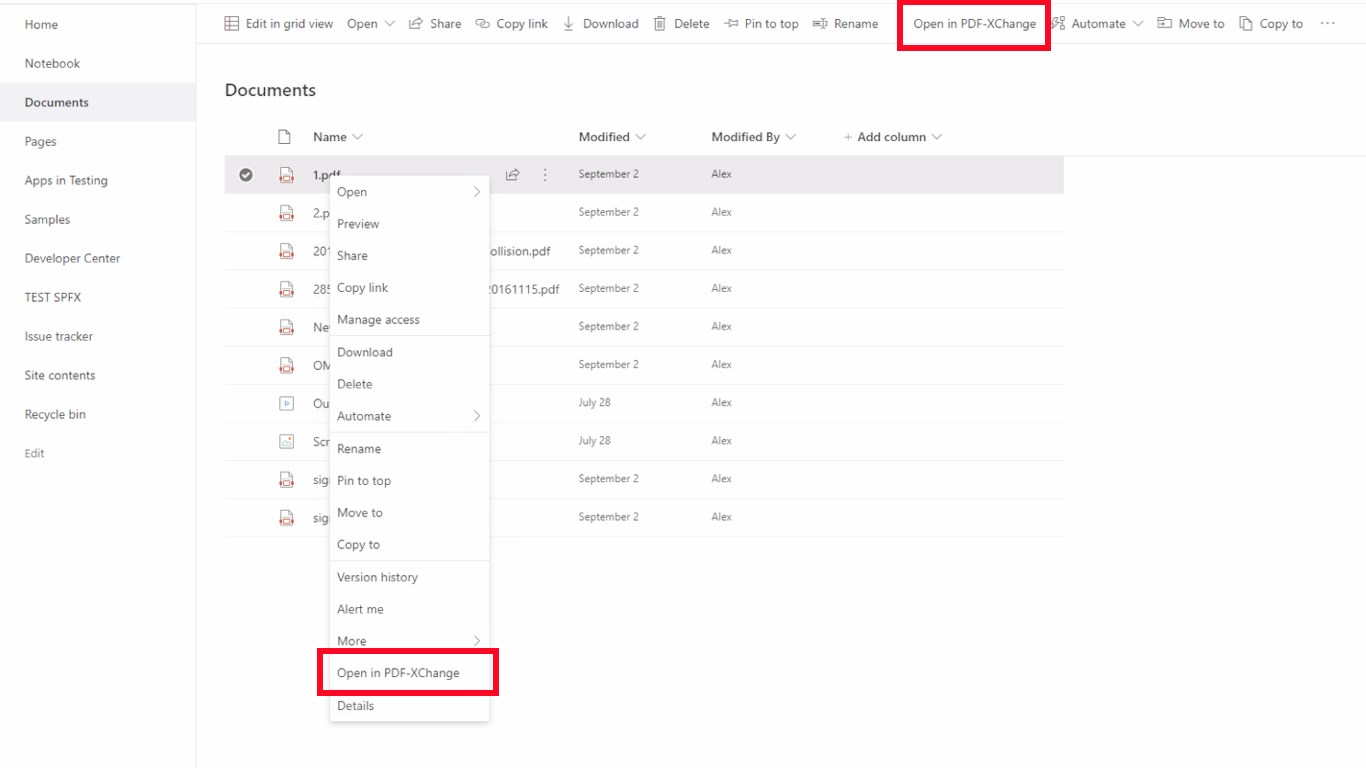
By getting this product, I give Microsoft permission to use or share my account information so that the provider can contact me regarding this product and related products. I agree to the provider's условия использования and политика конфиденциальности and understand that the rights to use this product do not come from Microsoft, unless Microsoft is the provider. Use of условия is governed by separate конфиденциальности and {4}.