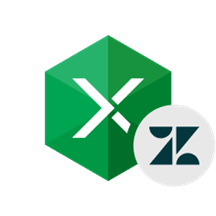
Connect to Zendesk Directly from Excel
Connect Zendesk to Excel Using Add-In
Connect to Zendesk Directly from Excel
To connect Excel to Zendesk you just need to specify your Zendesk host, your account email, and API Token.
Connection information may optionally be stored in the Excel file, or you may reenter it whenever necessary.
Use Query Builder or SQL to Import Data You Need
Visual Query Builder allows you to choose a table to import data from, select the columns from this table and related tables, and set filter conditions and data ordering options visually. If you need to select data more precisely, you can use SQL to select data you need.
Devart Excel Add-in for Zendesk provides advanced SQL support for Zendesk, and allows you to use complex SQL queries to get exactly the data you need.
Before finally importing data you can preview data and verify the query in a Data Preview window.
Instantly Refresh Data Whenever You Need
It's very convenient to always have fresh data from Zendesk right in your workbook. Imagine, you have performed data analysis in your Excel workbook, built some charts for your Zendesk data, and you can re-read data from the source and update all this to the current state by just clicking a button on the ribbon whenever you need.
Edit Zendesk Data Like Usual Excel Spreadsheets
To edit Zendesk data in Excel you need just to click the Edit Mode button on the ribbon before editing, and then you can edit data just like you usually do it - add or delete rows, modify cell values, etc. All the changes are highlighted so you can easily see which data is changed.
After you finish editing, simply click Commit to write changes to Zendesk or Rollback to cancel changes.
Instant Data Validation
Devart Excel Add-in for Zendesk instantly validates entered data and highlights errors, such as incorrect dates, duplicate primary key values, etc.
More information
概览
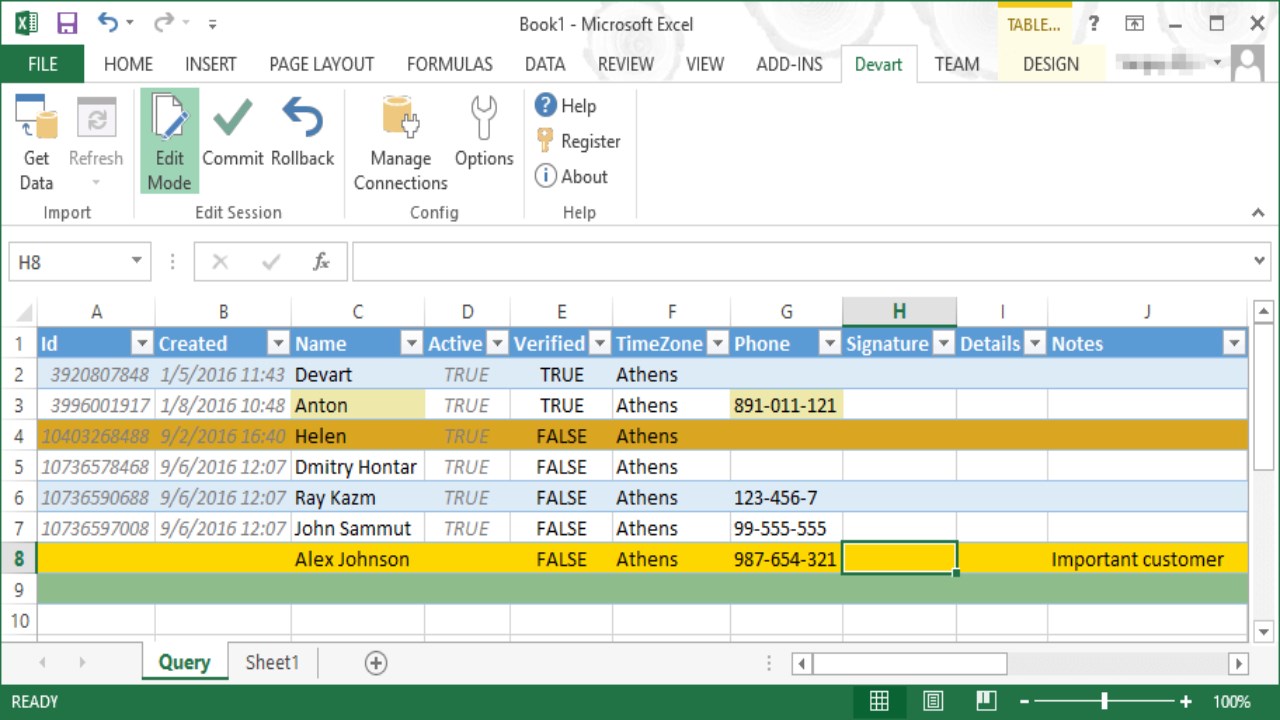
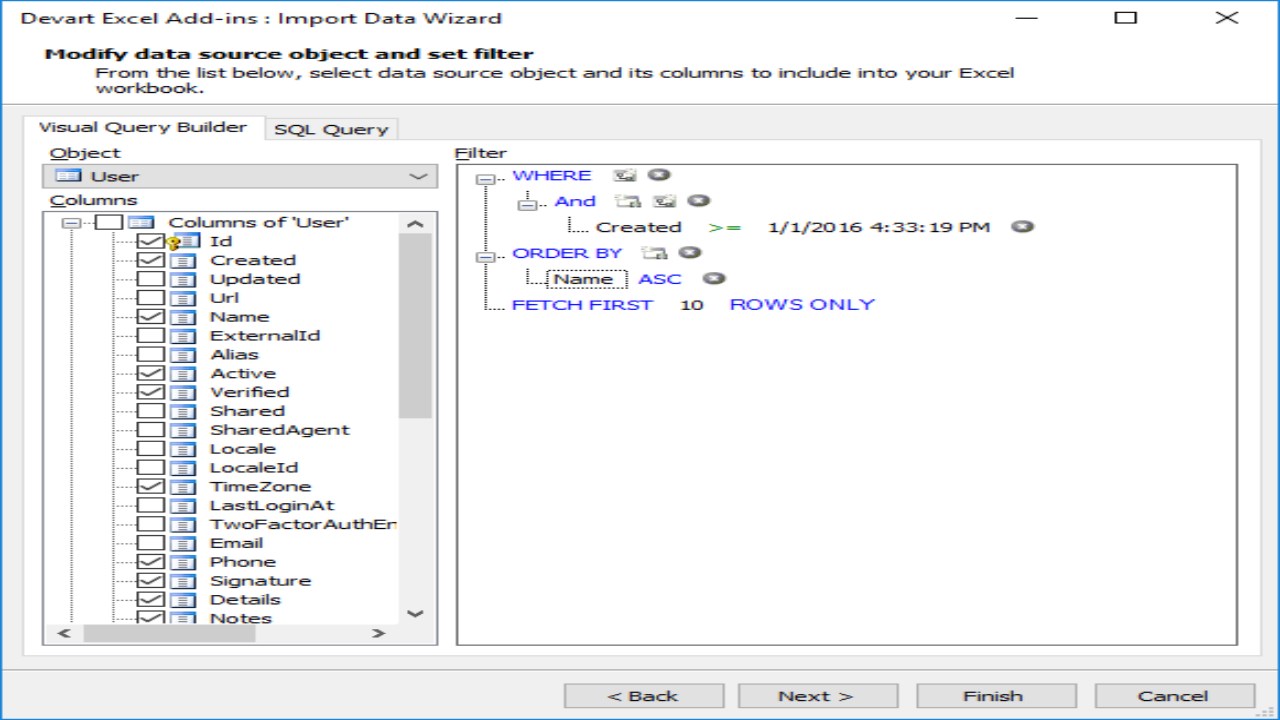
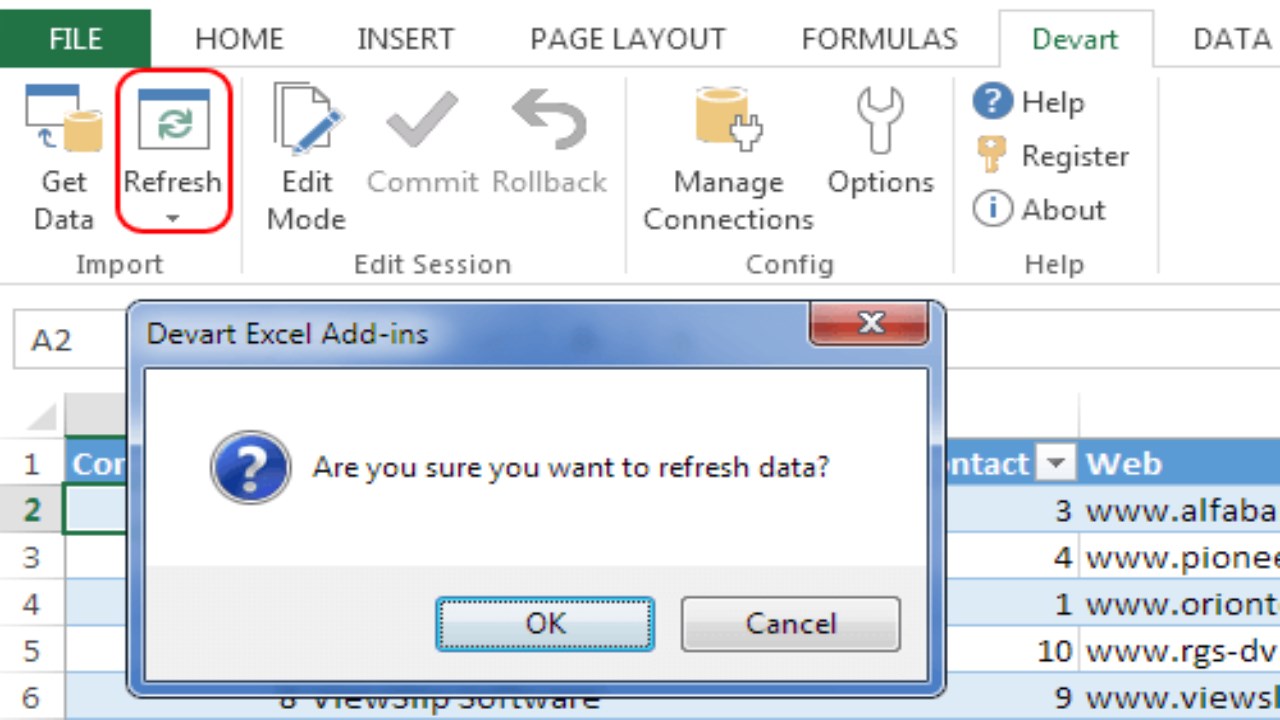
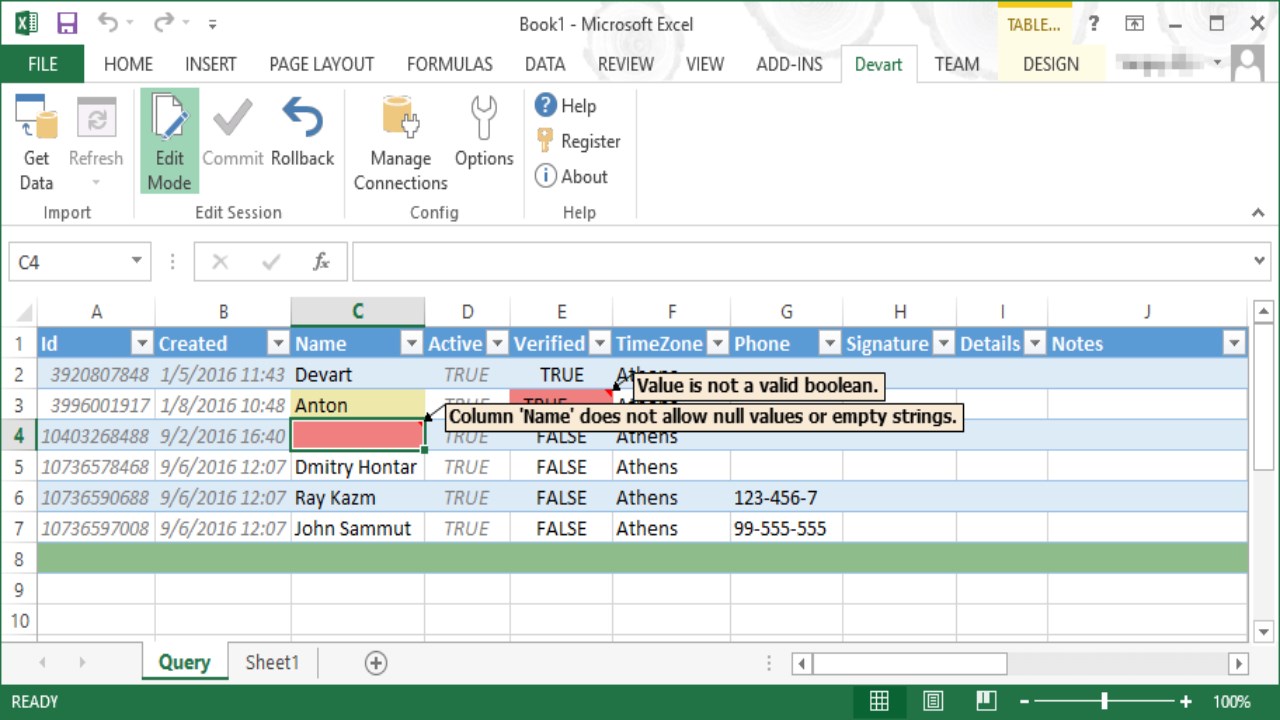
来自 Devart s.r.o. 的其他应用




