TeamOne
作者 ViewSonic Corporation
A collaboration board empowers you to connect, collaborate, and cultivate progress on your schedule.
With TeamOne, share an infinite board with meeting participants for live collaboration during a conference call. You can allow meeting participants to either contribute to the board or simply view the board contents.
Facilitate online meetings with TeamOne integrated in Microsoft Teams:
- Prepare meeting materials.
- Generate ideas and plans during a meeting
- Review meetings notes
TeamOne enables users to collaborate in real time.
- Edit boards live
- Save changes automatically
- Synchronize boards for all users instantly
With TeamOne's visualization and collaboration tools, users will be empowered to share their thoughts and strategies, as well as collect feedback.
Visualization tools
- Build diagrams like flowcharts and mind maps with pen, shape, line, and text tools.
- Annotate various file types like PDF, PPT, and DOC using a connected Microsoft OneDrive (for Business) or a local drive.
- Search images, icons, and GIPHY animations for more creative options to collaborate or make a meeting fun.
Facilitation tools
Presenters can use a laser pointer to draw an audience's attention to key parts of a presentation. Leave comments for other board users to review asynchronously. You can also initiate a vote to let collaborators decide on the best ideas and plans.
Collaboration tools
Add sticky notes to share and review feedback. These tools work seamlessly in in-person and hybrid meetings.
Availability
TeamOne is available to all users of Microsoft Teams after first creating an account. If it's your first time using TeamOne, sign up with a single sign-on (SSO) or by setting up an account with a password. Once you've made your account, have full access to the TeamOne app within Microsoft Teams.
Sign Up Flow for TeamOne
1. Start Teams app. Click Sign In.
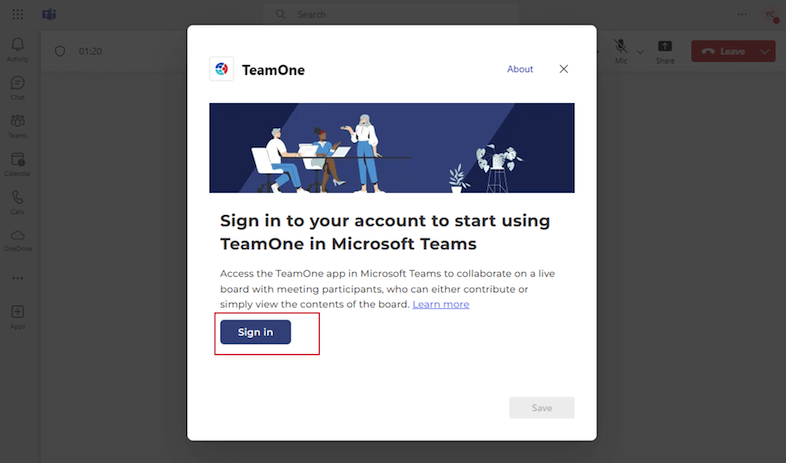
2. Don’t have an account yet? Click Sign Up.
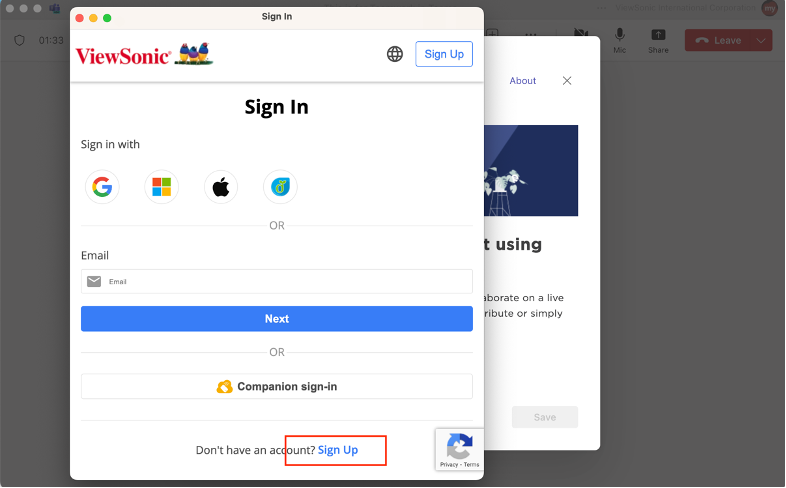
3. Fill in the required field and click Sign Up.
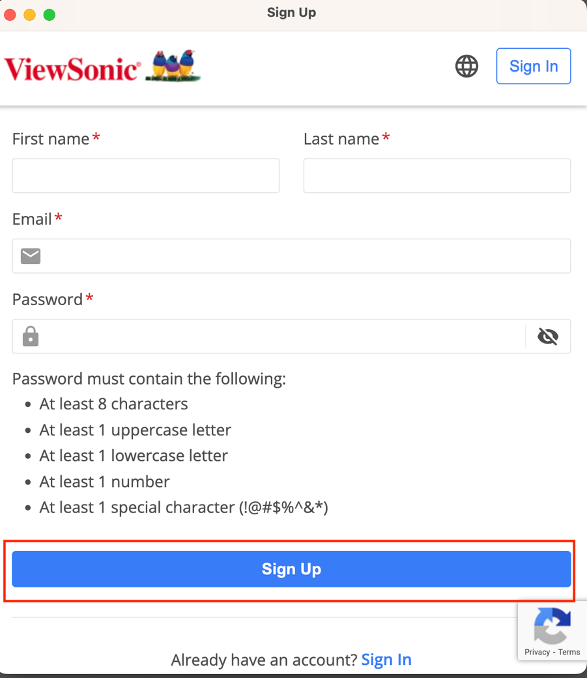
4. An Email will be sent to verify the email address.

5. Follow the Email’s instruction and click Activate.
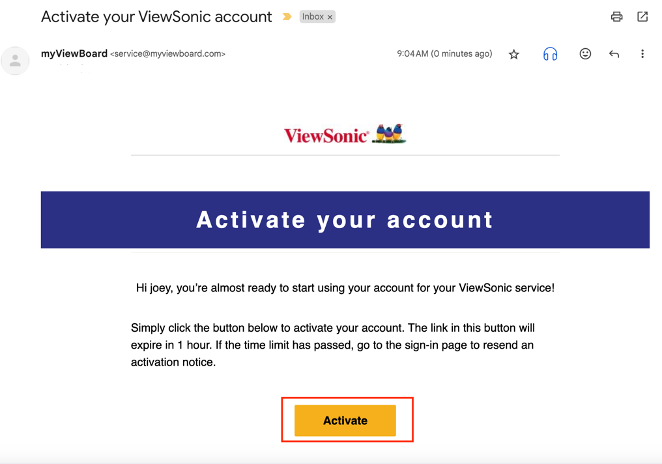
6. Back to Teams App and click Sign In.
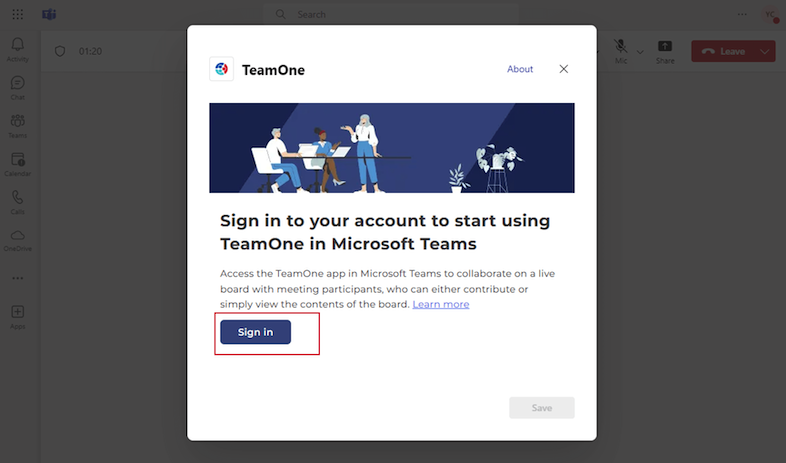
TeamOne is continuing to develop even more fun and powerful features, so expect more collaboration enhancement in future releases!
應用程式功能
- 可以在網際網路上傳送資料
- 此應用程式可以存取使用中訊息內的個人資訊,例如電話號碼、郵寄地址或 URL 等等。該應用程式可能會將此資料傳送給第三方服務。對於您信箱中的其他項目則無法讀取或修改。